How 7 Rocket Money Team Members Use Rocket Money
Author:
Kimberly Hamilton
Oct 4, 2022
•8-minute read
Managing spending and budgeting can be tedious, exhausting and disappointing if you don’t have the right tools and tips to help. Rocket Money empowers users to take control of their finances with features like subscription cancellation, automated savings and bill tracking. As of September 2025, Rocket Money has over 10 million users make the most of their money.
But what about the people behind the scenes at Rocket Money?
We asked seven team members how they use Rocket Money to manage their finances – for themselves or their families – and the responses did not disappoint.
“I live, laugh, love Smart Savings.”
Christie Baer, Customer Support
- Years at Rocket Money: 1
- Favorite Rocket Money feature: Smart Savings
- Favorite Rocket Money tip: Use the new rules feature! You can create a rule based off the name, amount, etc. to customize your account even more.
How Christie uses Rocket Money:
“I am beyond thankful for my Smart Savings account with Rocket Money. Since the account isn’t tied to my [regular] bank account, I wasn’t tempted to use it when I hit my original savings goal … to buy my wife a nice gift. Instead, we were in a pretty bad living situation and had to move out really quickly. Luckily, I was able to transfer the funds and use the money for moving expenses. I was so grateful that I didn’t have to worry about the moving cost, and instead was able to focus on my little family and making sure they were all set during the move and in our new living situation. We were able to hire movers, buy new furniture and even had enough left over to use for the down payment on our new apartment. Smart Savings not only helped me save money, but it saved me a lot of stress and anxiety during a tough situation.”
Did you know?
You can save two different ways with Rocket Money's Smart Savings:
- You can specify how much and how often you’d like Rocket Money to transfer money to your savings account; or
- You can select “autopilot” and we'll automatically save for you, little by little, based on your spending.
“It helps me put that kind of spending into perspective.”
Daniel Dixon, Customer Support
- Years at Rocket Money: 2
- Favorite Rocket Money feature: custom categories
- Favorite Rocket Money tip: You can view how many transactions match a current rule by going to the Rules screen (find it by clicking the gear icon, then "Categories and Rules"). It's a quick way to see how often a rule has been applied.
How Daniel uses Rocket Money:
“I love using Rocket Money to track my spending, especially custom categories, transaction rules, and splitting transactions. I use custom categories for most purchases. I have a custom category called ‘Random’ that I use to track purchases for things that I didn't need or were an impulse buy, like toothpaste on each of my last three grocery store runs because I forgot that I had already bought extra. It helps me put that kind of spending into perspective and focus on improving. Splitting transactions also helps me get granular with my costs, which is great since I have four housemates … some things I buy for myself, and some for the house. Transaction rules make it incredibly easy for me to assign purchases to the right custom category, with very little effort.”
Did you know?
You can quickly recategorize a transaction in any list, super quick, by pressing the category icon without having to dive deep into the details of an individual transaction. Visit the Dashboard or Spending tab to test it out!
“It’s super helpful if you’re trying to spend less in one area and make sure you’re tracking toward that goal.”
Alex Caffee, Marketing
- Years at Rocket Money: 2
- Favorite Rocket Money feature: the Spending tab
- Favorite Rocket Money tip: You can change the date on your income or any transaction if you want to associate it with a different date or month. For example, if you get paid on the 31st but want to attribute that to the current month’s spend, you can do that.
How Alex uses Rocket Money:
“My husband and I have a joint checking account and credit cards that we only use for joint expenses, which we both contribute to based on our income levels. Using Rocket Money, we set budgets for things we want to make sure we’re consistent on (dining out, groceries) and track how much we have left for savings each month using the Spending tab for our joint savings. We then go through our spending once a month on the web version [of Rocket Money] because it’s easier for two people to look at, at the same time. I love how on the web, it shows you how you’re trending on your budget month over month! It’s super helpful if you’re trying to spend less in one area and want to make sure you’re tracking toward that goal.”
Did you know?
You can view spending trends across categories within the Rocket Money app or on the web! To view within the app or on the web version, simply click the category icon or title – for example, groceries – to view a graph of your spending month over month.
“One unreal week in Costa Rica, 0 dent to my bank account.”
Claire Graybeal, Design
- Years at Rocket Money: 1
- Favorite Rocket Money feature: Smart Savings ... "but I also love, love, love custom categories”
- Favorite Rocket Money tip: You can assign Venmo payments to different or custom categories to keep track of expenses in a particular area.
How Claire uses Rocket Money:
“I recently used Rocket Money to plan and pay for a trip to Costa Rica! I keep Rocket Money’s Smart Savings on autopilot all the time and already had about $800 in my account when I decided to book the trip back in November. That $800 was clutch because it allowed me to pay for flights and the Airbnb deposit without a huge hit to my personal savings. By having Smart Savings on the autopilot setting, it was making small transfers here and there, even when I left it alone. By the time I showed up to the airport months later, I had another $800 saved! My trip was a week long and my Smart Savings covered eating out, drinks and surfing lessons. When I got home, I categorized everything under ‘Vacation’ to see the total and split it with my partner. She reimbursed me through Venmo, which I also categorized as ‘Vacation’ and voila: I had everything I spent on the vacation in one place. One unreal week in Costa Rica, 0 dent to my bank account.”
Did you know?
You can use Rocket Money smart savings to save for over 11 different categories or create your own custom savings goal! Simply select “custom” when setting up your goal in smart savings. To start your own smart savings account, click the 3x3 grid icon in the top right of the Dashboard tab. Coming soon to the web!“I felt like an accountant.”
Alon Wertheimer, Marketing
- Years at Rocket Money: 4
- Favorite Rocket Money feature: the Spending tab
- Favorite Rocket Money tip: You can view where you spend the most of your money by checking out the “Frequent Spend” area at the bottom of the Spending tab.
How Alon uses Rocket Money:
“The recurring screen, along with notifications about subscriptions, has been a godsend for me. I'm one of those streamer-jumpers, that signs up for a service to watch a specific series and often forget to cancel that service when I'm done. I also used the recurring screen to help my parents find a bunch of subscriptions they'd been "using for years" like LinkedIn and some random newspapers. I sat with them and did a mini audit (I felt like an accountant) and one by one cancelled them all.
Rocket Money's notifications also helped me figure out that Netflix was double charging me. Apparently, I was being charged for a second Netflix subscription. For me, Rocket Money is really about awareness. I like being intentional and knowing where my money is going helps me feel like I'm aware and intentional with my spending.”
Did you know?
You can find a monthly calendar view of your subscriptions and recurring expenses by clicking the calendar icon on the top right of the Recurring tab.“That single find saved me over $500 per year!”
Haroon Mokhtarzada, CEO
- Years at Rocket Money: 6
- Favorite Rocket Money feature: transaction rules
- Favorite Rocket Money tip: You can use the payday view (top right on the Recurring tab) to see when you get paid and make sure you can pay all your bills before your next paycheck.
How Haroon uses Rocket Money:
“Since the day we first turned it on, Rocket Money has saved me from subscriptions I no longer need. When we first launched the app in 2015, I immediately found that I'd been paying for a security system on a home I had already moved out of! That single find saved me over $500 per year! More recently, I had purchased a monthly vitamin subscription but wasn’t really taking them, which my wife noticed and suggested I cancel. Honestly, the vitamins were from a newer company, and I wasn’t sure Rocket Money would be able to cancel them for me, but I used the app – and it worked! By cancelling that subscription, Rocket Money saved me $89 per month. This is just my story, but millions are benefiting from Rocket Money every day.”
Did you know?
Rocket Money has cancelled over 500 different types of subscriptions throughout the year for users, including gym memberships, streaming services, subscription boxes and more. To get started, click the 3x3 grid in the top right corner of the Dashboard tab.
“I get a dopamine rush every time I check ‘Left for Savings’.”
Amy Feeser, Customer Support
- Years at Rocket Money: 2
- Favorite Rocket Money feature: the Net Worth feature
- Favorite Rocket Money tip: You can add and track free trials by tapping the plus sign on the upper right corner of the Recurring tab.
- How Amy uses Rocket Money:
“I love Rocket Money's budgeting feature! I get a rush of dopamine every time I check my ‘Left for Savings’ at the end of each month, and categorizing my transactions for budget optimization is a weekly rhythm I look forward to now. Before Rocket Money, I used to hoard my money in my savings in fear of the next big emergency. Rocket Money’s structure helps me break that scarcity mindset and habits I had from earlier experiences. Now I have a healthy balance of allotting funds for my needs AND wants while also feeling prepared if any hardships come my way!”
Did you know?
In the current month, your spending tab will show you “What’s left for spend” in relation to your budget, but at the end of the month, this changes to “What’s left for savings” to help you put some extra money toward your goals – or whatever else you’d like to treat yourself!
Financial Peace Of Mind At Your Fingertips
Curious where you can find all the features, tips and tricks mentioned in this post? No problem, we've gathered them all below!
- Start or add Smart Savings
- Manage or review your categories
- Check what's left for spending (or saving!)
- Check out the payday view
- Cancel a subscription
- Check your net worth
Not a Rocket Money user yet? Sign up today!
Kimberly Hamilton
Kimberly Hamilton is the Senior Manager of Financial Education at Rocket Money, where she strives to make financial literacy fun for millions of members. As a personal finance writer and coach, Kimberly specializes in financial advice for millennials and women, and can be seen in publications such as Forbes, Business Insider, and Health magazine. She is a Certified Financial Education Instructor, an Accredited Financial Counselor candidate, and holds an M.A. in International Affairs.
Related Resources

10-minute read
Hate budgeting? You'll love Rocket Money
Tired of spreadsheets and manual tracking? Rocket Money automates budgeting so you can manage your finances without the hassle. Start with Watchlist to track just one habit.
Read more
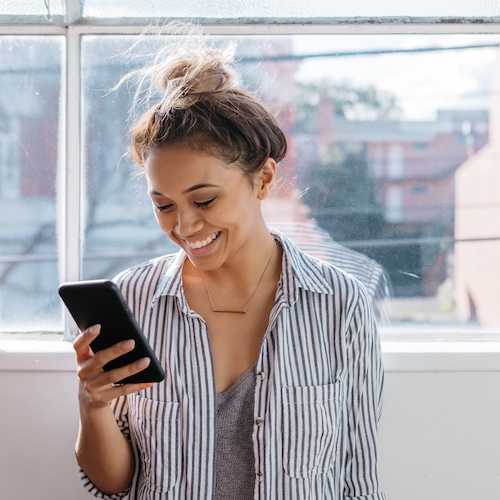
7-minute read
What is Rocket Money and why should you sign up?
Rocket Money is an app you can use to save money and better manage your financial life. Learn more about what Rocket Money is and why you should sign up.
Read more
3-minute read
7 Savings Hacks to Use from Rocket Money
Do your savings need a boost? Rocket Money compiled seven savings hacks that could help you save more.
Read more